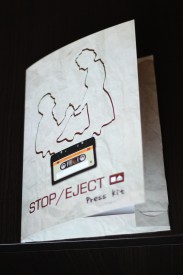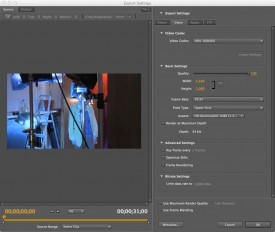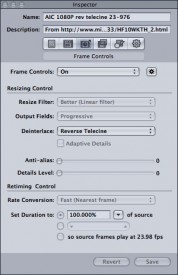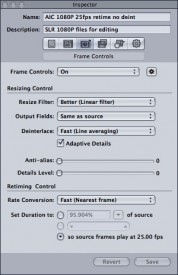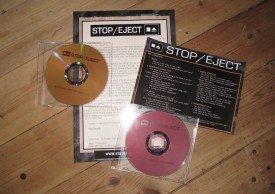Last weekend I participated in my first 48 hour film challenge, serving as both director of photography and postproduction supervisor. This is the first time I’ve ever done the latter role and I made the huge mistake of failing to prepare for it. This, coupled with the fact that I wasn’t around during the start of the editing process because I was busy DPing, meant that some avoidable errors were made. We got the film finished on time to a good standard, but I learnt several things that will be useful if I ever take on the role of postproduction supervisor again.
Here are the top five things I’d recommend to anyone wishing to have a quick and painless postproduction process:
- Sit down with the camera and post departments before the shoot to make sure everyone knows the workflow and what’s expected of them. This includes agreeing on a format and frame rate to shoot, and a format to edit from, and making sure that all hard drives and memory sticks to be used during post are formatted appropriately so they can be read by all the computers being used.
- Have a dedicated clapper person on set and make sure they understand the importance of getting the right info on the board. Too often on a low budget the job of slating is given to a crew member with several other responsibilities, increasing the chances of them writing the wrong thing on it and confusing the hell out of the editor. (We got this right on last weekend’s shoot, and it helped enormously.)
- Beware of shooting too much footage, particularly if you have a B camera or second unit. We had so much that there simply wasn’t time to view it all in post. Also avoid shooting series (multiple takes without cutting in between) as a time-pressured editor will often miss the fact that there are several takes within the same clip.
- Keep logs if at all possible, noting any technical problems with each take and the director’s preferences.
- Ideally the DIT (Digital Input Technician) or an assistant editor should do three things once he or she has ingested the material, besides the obvious backing up: 1. Transcode the footage to ProRes or whatever format has been pre-arranged for editing, 2. Sync the sound, 3. Associate information from the logs with the clips, or at least rename the clips with slate and take number. It’s a bad idea to rename the files themselves because it can cause re-linking headaches down the line, but if the DIT has access to the editing software they can rename the clips within the bins.
Watch this space for a forthcoming interview with writer-director-producer Brendan O’Neill on the whole process of making a 48 hour challenge film. Meanwhile, here’s the film: