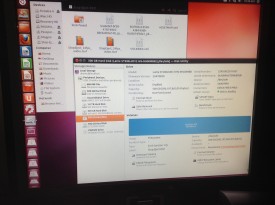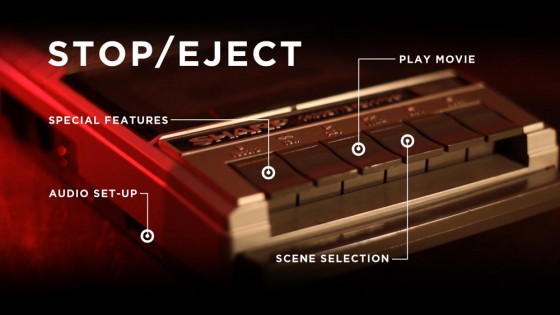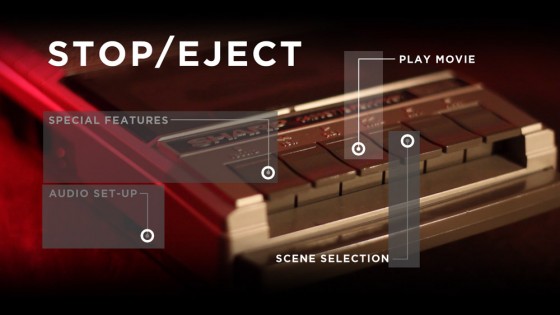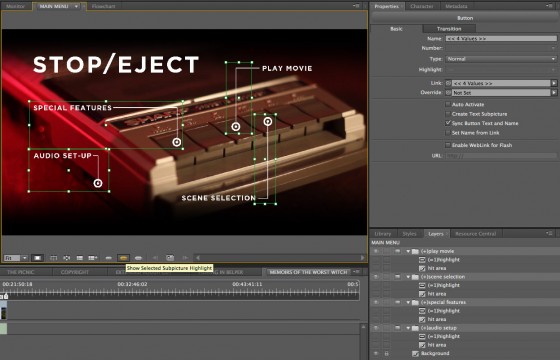Yesterday I attended the final sound mix for Amelia’s Letter, the short supernatural drama I directed last year for writer Steve Deery and producer Sophia Ramcharan. This is always one of my favourite parts of the filmmaking process; all the hard work of generating the material is done, and it’s just about arranging those materials in the right proportions to create a whole larger than the sum of its parts.
Mixing is harder the more tracks of sound you have. It took Neil Douek and I forever to wrangle the layers and layers of audio I’d laid into a decent mix for Soul Searcher (listen to a breakdown here), and The Dark Side of the Earth‘s pilot was a delicate balancing act with swordfight SFX, dialogue and a big orchestral score all going on at the same time (watch an interview with the mixer here). Stop/Eject, being quieter and less complex, was a breeze to mix (read the blog post here).
Amelia’s Letter was a little more complex than Stop/Eject, but not much. It was my third collaboration with gifted sound designer Henning Knoepfel, and my fourth with the equally gifted composer Scott Benzie, who both gave us excellent material to work with. In the pilot’s seat for the mix was Nico Metten of Picture Sound. Although I hadn’t worked with him before, he was very much in tune with what I wanted from the mix. In a nutshell, the brief was: make it scary.
If Amelia’s Letter succeeds, and I think it does, it should be by turns unnervingly scary and heart-breakingly sad. I did research the horror genre when I embarked on the project, but for the latter stages of preproduction and during the shoot (basically, whenever I was dealing with the actors) the important thing was that the characters worked and were empathetic; the sadness would naturally follow. I tried to avoid thinking of the film in horror terms at all during that stage.

But once we got to post, it was time to start thinking about creeping out the audience, and downright scaring them. As the last stage in the audio chain, the mix needed to play a big part in this. Nico agreed, and had already added some extra creepy sounds by the time I arrived. As we went through, we added in more impacts to the jumpy moments, not forgetting to keep things quiet in the run-up to those moments to make them seem even louder by comparison.
Just as, during the picture edit, Tristan and I had been reminded of the power of NOT cutting, during the sound mix I was reminded of the power of subtracting sound, rather than always adding it. In a couple of key places we discovered that muting the first few bars of a music cue to let the SFX do the job made for much more impact when the music did come in.
But the mix wasn’t just about making it scary. The film climaxes with a sequence of flashbacks and revelations that was tricky to edit and still wasn’t quite doing what I wanted. It was only at the scoring and mixing stage that I was finally able to realise that a clear transition was needed halfway through the sequence; as I said to Nico, “At this point it needs to stop being scary and become sad.” In practice this meant dropping out the dissonant sounds and the ominous rumbling, even dropping out the ambience, and letting Scott’s beautifully sad music carry the rest of the scene.
It never ceases to amaze me how the story shines through in the end. You hack away at this lump of stone all through production and post, and at the end you’ve revealed a sculpture that – though in detail it may be different – follows all the important lines of the writer’s original blueprint.
Now begins the process of entering Amelia’s Letter into festivals…
Amelia’s Letter is a Stella Vision production in association with Pondweed Productions. Find out more at facebook.com/ameliasletter